System Status
The Reporting Hub status is accessible on the Project Online PWA Settings (aka Server Settings) page.
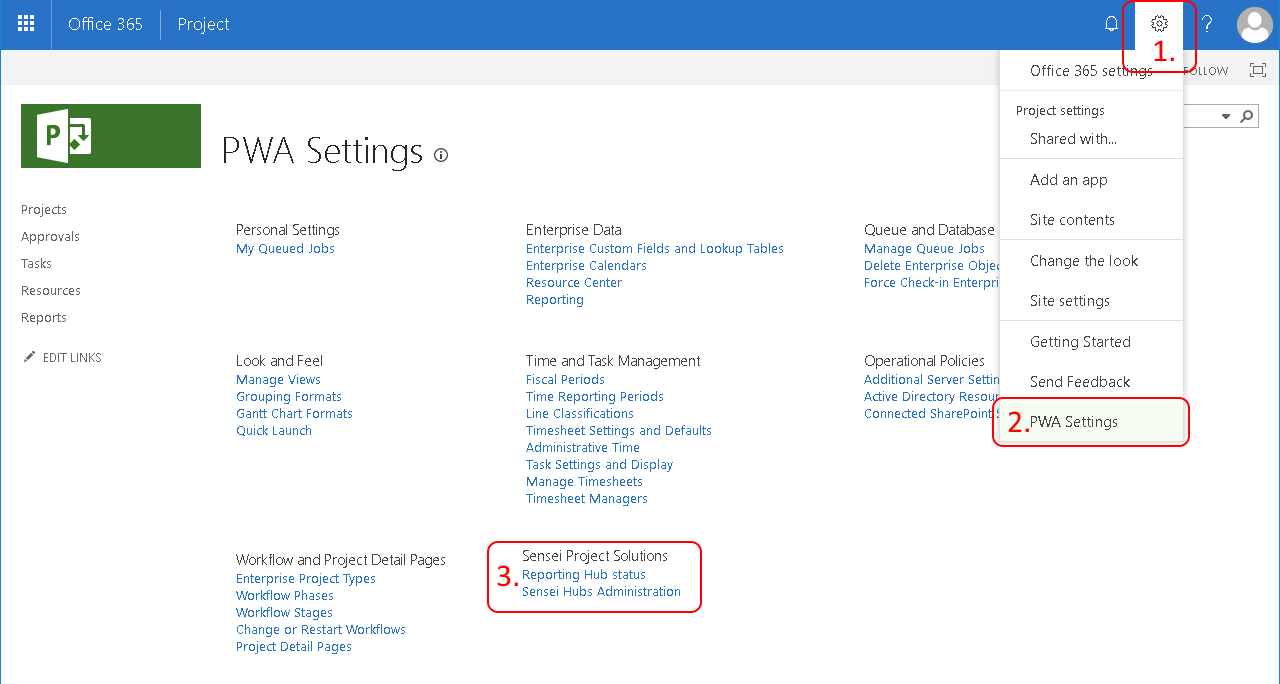
- Click the Settings Gear in the upper right hand corner to open the settings menu.
- Click PWA Settings in the settings menu.
- Locate Sensei section on the PWA Settings page.
Click Reporting Hub status to open a dialog that displays the current status of this Reporting Hub instance.
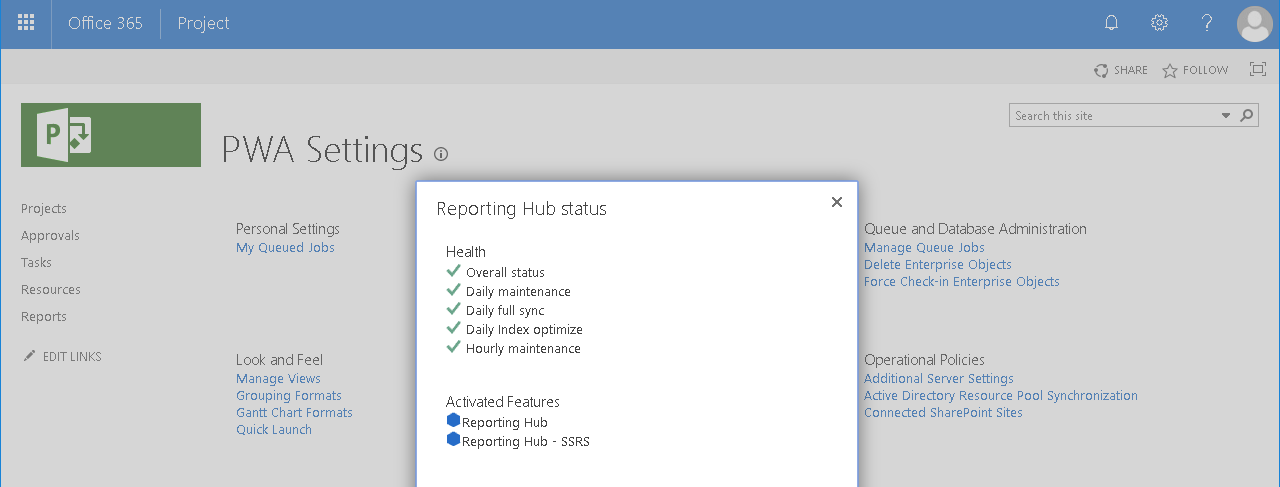
Health
Status of the Reporting Hub instance.
| Service Checked | Description |
|---|---|
| Overall status | Summary health indicator. |
| Daily maintenance | Every night a validation of the Reporting Hub instance, Project Online settings and all connections is performed. |
| Daily full sync | After the daily maintenance the Reporting Hub full sync is started to ensure all data is up-to-date. |
| Daily index optimize | After the daily full sync the Reporting Hub database is optimized for reporting usage. |
| Hourly maintenance | Every hour the Reporting Hub validates the integrity of the Reporting Hub database. Also Project Online engagement data is synchronized. |
Each service checked can have one of the following statuses:
| Status | Description |
|---|---|
 |
Everything is awesome. |
 |
A minor issue occured during the last run. If the issue persists you can contact Sensei Support. |
 |
The last job failed. |
 |
The job is being queued and will soon start processing. |
 |
The job is currently being processed. |
Note
Hover over the status indicator to get additional details.
Activated Features
Displays a list of all Sensei products activated in this Project Web App site collection.
Sensei Hub Administration
Click Sensei Hub Administration to open the Sensei Hub associated with this environment.